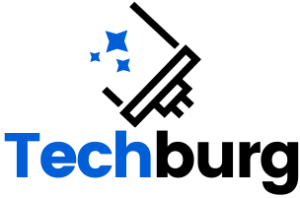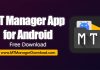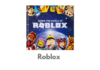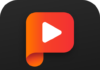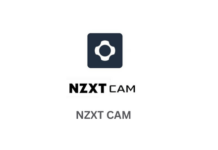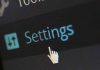Today one of my friend told me that Samsung Galaxy Nexus can be connected to Apple Mac OS running machine for file transfer via a Free App (to be loaded on Mac). If you are also looking for the easy solution to transfer your Photos, Videos, Music or anything else here we are to help you as always, go ahead reading and follow the steps, also share this with your friends too via Facebook, Twitter, G+ or any where else. You may like to look at unlock Samsung Galaxy Nexus phone.
Why need the App for Mac?
Because Samsung Galaxy Nexus has no SD card so it can’t be mounted directly to Mac as other Gingerbread devices. The app lets to connect your Samsung Galaxy Nexus in file-transfer mode to your Mac. The File Transfer App is Absolutely Free and can be downloaded from Android.com the official Android OS site by Google.
Check Android Device is rooted or not
How to Install Android File Transfer app?
- Download Android File Transfer App.
- Open Downloaded androidfiletransfer.dmg it will get mounted in your Mac.
- As shown in image above Drag Android File Transfer App to Applications icon.
- Open Applications from Launcher and launch Android File Transfer App.
- Connect your Samsung Galaxy Nexus to Mac via USB, if asks give the permission to connect.
- Now you can brows the file in your Nexus, drag files to Mac to copy it.
Guide to install Asus Eee Pad Transformer TF101 with CWM 6.0…