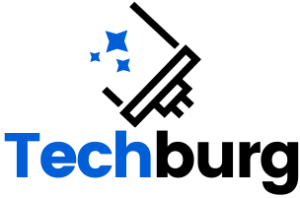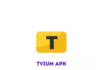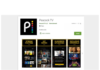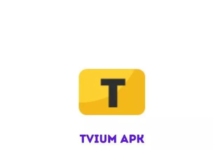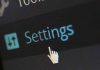Many users turn to system monitor tools to gauge both hardware and software specifics. Among these tools, CPU Z, available on Windows and Android, enjoys significant popularity.
CPU Z Review Summary
Pros:
- Presents an in-depth view of hardware details.
- Users can preserve reports for offline viewing.
- Contains features for CPU benchmarking and conducting stress tests.
Cons:
- Omits the measurement of device temperature.
- Overclocking capabilities are missing.
Additional Insights
For those keen on overclocking their GPU, CPU Z can be a vital ally. Even though direct overclocking support isn’t a feature, the tool excels by furnishing exhaustive system reports.
System Requirements for CPU Z
- Works with a wide range of Windows versions: from Windows 10 to even older ones like XP. Both 32-bit and 64-bit are supported.
- Make sure you have administrative permissions.
Versions Available
- Installer version: This lets you pick the installation directory and even generate program shortcuts.
- Portable version: Runs straight away, without going through the installation process. Just ensure you select the right launcher that matches your computer’s specs.
Interface Details
Upon opening, users will find a neat window segmented into multiple tabs. These include CPU, Caches, Mainboard, Memory, SPD, Graphics, and Bench. The program takes the initiative and instantly gathers system information. Meanwhile, some easy-to-spot buttons at the bottom serve purposes like exiting, validating results, or exploring tools.
Key Features of CPU Z
- In-depth breakdown about numerous components: from processors and memory to BIOS and graphic interfaces.
- Windows and DirectX versions can be viewed effortlessly.
- Current clock speed and device multiplier readings are accessible in real time.
- Users can conduct both benchmarking and stress tests.
- Reports can be stored either as TXT or HTML formats.
- An added option is there to upload system specifics to a public database of CPU Z.
General Remarks
For those keen on understanding their system’s nuts and bolts, CPU Z becomes an indispensable tool. Given its zero cost, portability, and minimal strain on system resources, it’s easy to see why so many prefer it.
Frequently Asked Questions
- Is CPU Z free of cost? Absolutely. It doesn’t levy any hidden charges or fees.
- Can gauge the temperature? Unfortunately, it can’t. However, HWMonitor, crafted by the same developers, can do the job.
- Which software is optimal for monitoring PC performance? Many vouch for CPU Z. However, other worthy contenders include Speccy, Open Hardware Monitor, and Performance Monitor.